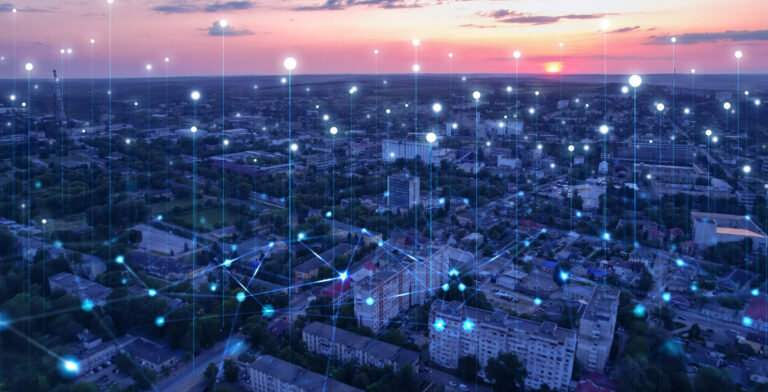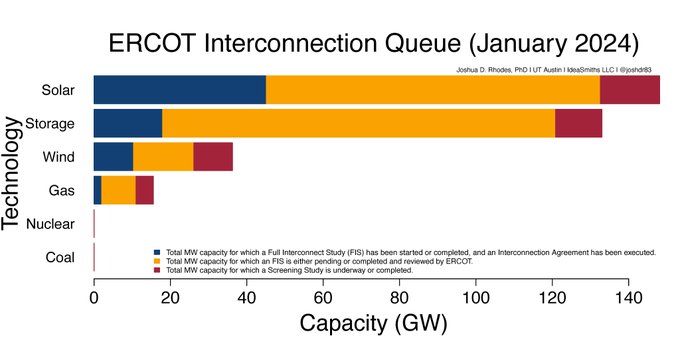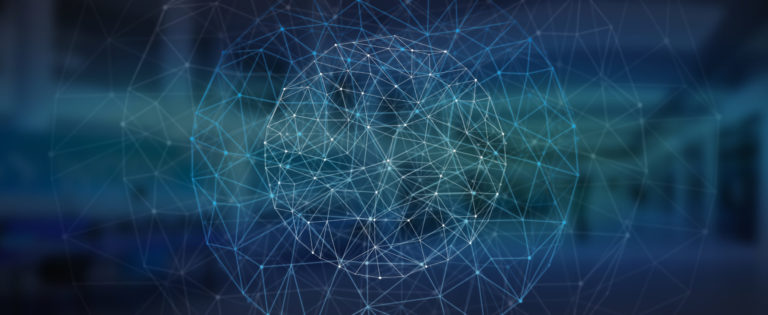July 12, 2018
Your eGauge energy data collection system reports data back to Pecan Street’s servers using Power Line Communication (PLC), where the data collected by the eGauge is transmitted through your power lines to a device called the Homeplug.
The Homeplug retrieves that data from the wall outlet and sends it to your router/modem via ethernet cable, which in turn transmits it through your internet connection to Pecan Street’s servers.
If your system is “offline,” the Homeplug may need to be restarted. If you notice that your system is offline or are asked to restart your Homeplug by a Pecan Street employee, please follow these instructions.
First, locate your Homeplug. This is a little gray or white box with 2 or 3 LEDs that should be connected to your internet router with an ethernet cable.
Instructions for restarting your Homeplug (below) are slightly different for the gray and white versions.
If you can’t find your Homeplug, don’t worry! Please contact Pecan Street at participate@pecanstreet.org, and we will send you a new one.
For all versions (ActionTec or TP-Link), make sure the Homeplug is plugged directly into a wall outlet. If a wall outlet is not available, you may also plug the Homeplug into an extension cord or a splitter if that is plugged directly into a wall outlet. Please do not plug the Homeplug into a surge arresting power strip (surge protector), as it will interfere with the signal transmitted.
 TP-Link Homeplug (used in all California and New York homes)
TP-Link Homeplug (used in all California and New York homes)
- The top LED should be green. If the PWR LED is not on, unplug the Homeplug, and plug it back in.
- The center LED should be green (blinking or solid is OK). If the center LED is not on, unplug the Homeplug, and plug it back in.
- If the center LED is still not lit, please go to your electrical panel and switch off the breaker(s) labeled eGaugeXXXXX for 10 seconds, then turn it back on.
- The bottom LED should be green or slowly flashing green. If the LED is not on, make sure the ethernet cable is plugged into the Homeplug and your router.
- If none of the LEDs are lit, unplug the Homeplug and plug it back in.
- If there are still no LEDs lit, contact Pecan Street at participate@pecanstreet.org.
Do not hit the Pair button. If you do accidentally hit Pair, you will need to wait about a minute until the Homeplug abandons its attempt to pair with another device.
 White Actiontec Homeplug (three lights – some homes in Texas)
White Actiontec Homeplug (three lights – some homes in Texas)
- The top PWR LED should be green. If the PWR LED is not on, unplug the Homeplug and plug it back in.
- The center LK LED should be red (blinking or solid is OK). If the LK LED is not on, unplug the Homeplug, and plug it back in.
- If the LK LED is still not lit, please go to your electrical panel and switch off the breaker(s) labeled eGaugeXXXX for 10 seconds, then turn it back on.
- The bottom ETH LED should be green (a little flickering is OK). If the ETH LED is not on, make sure the ethernet cable is plugged into the Homeplug and your router.
- If there are no LEDs lit up, unplug the Homeplug and plug it back in. If there are still no LEDs lit, please contact Pecan Street at participate@pecanstreet.org.
Gray Actiontec Homeplug (two lights – some homes in Texas)
- The top Power LED should be green. If the Power LED is not on, please unplug the Homeplug and plug it back in.
- If the Power LED does not come back on, please email us at participate@pecanstreet.org, and we will provide a replacement Homeplug.
- The bottom Link LED should be green (blinking is ok). If the Link LED is not on, please verify that there is an ethernet cable connecting the Homeplug to your router.
- If the Link LED does not turn on and your Homeplug is connected to your router via ethernet cable, please go to your electrical panel and switch off the breaker(s) labeled eGaugeXXXX for 10 seconds, then turn it back on.
For more detailed Homeplug troubleshooting instructions and information, please visit the eGauge support page.